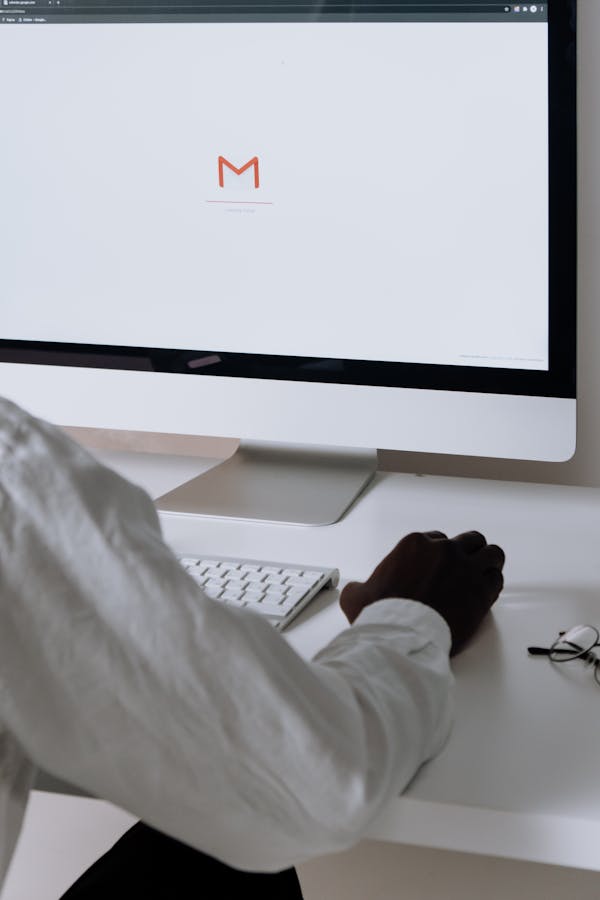Inserting tables directly into your Gmail messages sharpens communication by presenting data clearly and efficiently. Since Gmail lacks a native table feature, copying tables from Google Sheets or Excel offers a quick workaround. This practical method works seamlessly on desktop and mobile devices, ensuring your recipients see structured information without extra downloads—boosting engagement and clarity in every email you send.
Step-by-step table insertion in Gmail for desktop and mobile
To insert a table in Gmail, start by preparing your table using a spreadsheet app such as Google Sheets or Microsoft Excel. Since Gmail’s compose window does not have a built-in table creation tool, this straightforward workaround preserves your formatting and saves time. You can view more details on this page: https://merge.email/gmail-knowledge/how-to-insert-a-table-in-a-gmail-message.
Have you seen this : What role does cybersecurity education play in UK schools?
On desktop, open your spreadsheet, select the table, and use Ctrl+C (or right-click and copy) to copy the required cells. Head to Gmail, start a new message, and paste the table using Ctrl+V. The table will appear with the same structure, column widths, and basic formatting, making the email much more readable.
For mobile devices, open the Google Sheets app, select your table, and copy. Move to the Gmail app, start composing, then tap and hold in the email body to paste. This preserves rows, columns, and most formatting, although some advanced styles may not carry over.
In the same genre : 5 easy steps to add tables to your gmail emails fast
Alternative methods for adding tables include using online table generators or pasting from Google Docs/Word. If you run into visual issues, try adjusting the original spreadsheet and recopying for better results.
Copy-pasting tables from spreadsheet applications
Creating and formatting tables in Google Sheets or Excel
Start by shaping your data in Google Sheets or Excel. Carefully set up rows, columns, and formatting—bold headers, highlight key figures, and adjust column widths for clarity. Embedding tables from spreadsheets into Gmail depends on this foundation. If you intend on adding Excel tables to Gmail emails, remember: cleaner formatting here means fewer adjustments later. Features like cell shading, borders, or font changes applied in your spreadsheet will usually appear in Gmail once pasted.
How to copy and paste tables into the Gmail compose window
Copy the finished table—select cells, right-click to copy, or use keyboard shortcuts. Open Gmail, compose a new email, and simply paste. The copy-pasting tables into Gmail approach preserves most styling and structure, even when embedding Google Sheets tables into Gmail, making your information crisp and easy to follow. This works equally well for adding Excel tables to Gmail emails.
Tips for preserving table format across different email clients
To maintain high table fidelity across clients, avoid overly complex layouts. Test on both desktop and mobile. When embedding tables from spreadsheets into Gmail, keeping formatting simple maximizes compatibility and ensures your audience sees organized, readable data every time.
Alternative methods for table insertion and customization
Using HTML and table generators for advanced table formatting
For users requiring more customized tables in Gmail emails, using HTML to insert tables in Gmail allows ultimate control over appearance and structure. By writing basic HTML table code and pasting it into Gmail’s compose window (switch to plain text, then back to rich text), many can achieve tailored results. However, Gmail sometimes strips advanced formatting, so a table styling tip for Gmail emails is to use simple, inline HTML properties for borders, padding, or header shading. Online table generators make this process easier: generate your table, copy the HTML, and paste it into the draft.
Overview of browser extensions and add-ons for table creation in Gmail
Gmail extensions for inserting tables, like add-ons or third-party browser extensions, simplify the process further. With a few clicks, these tools embed formatted tables directly, even when Gmail’s native tools fall short. Such extensions often provide user-friendly interfaces, let you save templates, and support alternative methods for tables in Gmail without manual code.
Styling and formatting best practices for tables in Gmail messages
Follow these table styling tips for Gmail emails: maintain consistent font size, use clear borders, and shade headers for accessibility. Always preview your message—Gmail sometimes flattens table styles across different devices. Using HTML to insert tables in Gmail ensures more flexibility, while browser-based solutions and table generators speed up workflow for anyone seeking efficiency in data presentation.
Addressing common challenges and best practices
Troubleshooting common issues with pasted tables
Formatting tables in Gmail messages can be frustrating if alignment or colors don’t appear correctly. Pasted tables may lose cell borders, background shades, or wrap text oddly. To minimize these issues, always copy entire table sections, not partial ranges, from spreadsheet tools. If troubleshooting table insertion in Gmail shows mismatched sizing, adjust columns in Google Sheets or Excel first—then recopy and paste. Sometimes, Gmail emails render differently across devices. Always send a test email to yourself to review for content shifts or missing borders.
Recognizing Gmail limitations and ensuring compatibility
There are notable limitations of tables in Gmail composition. Gmail doesn’t provide a native insert table button, which means every table relies on copy-paste from another source. Complex table elements such as merged cells, advanced shading, or formulas might not transfer well. Different email clients or mobile readers might also strip some formatting, impacting readability. Consider basic table structures for broad compatibility and refrain from excessive merging or the use of deep color palettes in your Gmail messages.
Recommendations for clear, accessible, and visually appealing tables in Gmail emails
Best practices for tables in Gmail for readability focus on keeping layouts simple. Use concise headers, adequate cell padding, and legible fonts such as Arial or Verdana. Avoid crowded data; prioritize essential info to make your message easy to scan. Test different devices for accessibility. Periodically check for troubleshooting table insertion in Gmail if recipients report viewing errors. For alignment, resizing, or improved contrast, tweak your source table before pasting again.